Protect organization (non-API) permissions
Use the organization template to manage and enforce organization-level roles and permissions in Logto, controlling access to in-app features and workflows within an organization context.
What are organization (non-API) permissions?
Organization permissions (non-API) control what users can do within an organization context, but are not enforced at the API level. Instead, they govern access to app features, UI elements, workflows, or business actions, rather than backend APIs.
Use cases include
- Inviting or managing members within an organization
- Assigning or changing organization roles
- Managing billing, settings, or administrative functions for an organization
- Access to dashboards, analytics, or internal tools that don’t have API endpoints
Logto allows you to secure these organization permissions using OAuth 2.1 and RBAC, while supporting multi-tenant SaaS architectures.
These permissions are managed through organization roles defined in the organization template. Every organization uses the same template, ensuring a consistent permission model across all organizations.
How it works in Logto
- Organization-level RBAC: Roles and permissions are defined in the organization template. When a user joins an organization, they’re assigned one or more roles, granting specific permissions.
- Non-API enforcement: Permissions are checked and enforced in your app’s UI, workflow, or backend logic, not necessarily by an API gateway.
- Separation from API protection: Organization (non-API) permissions are distinct from API resource permissions. You can combine both for advanced scenarios.
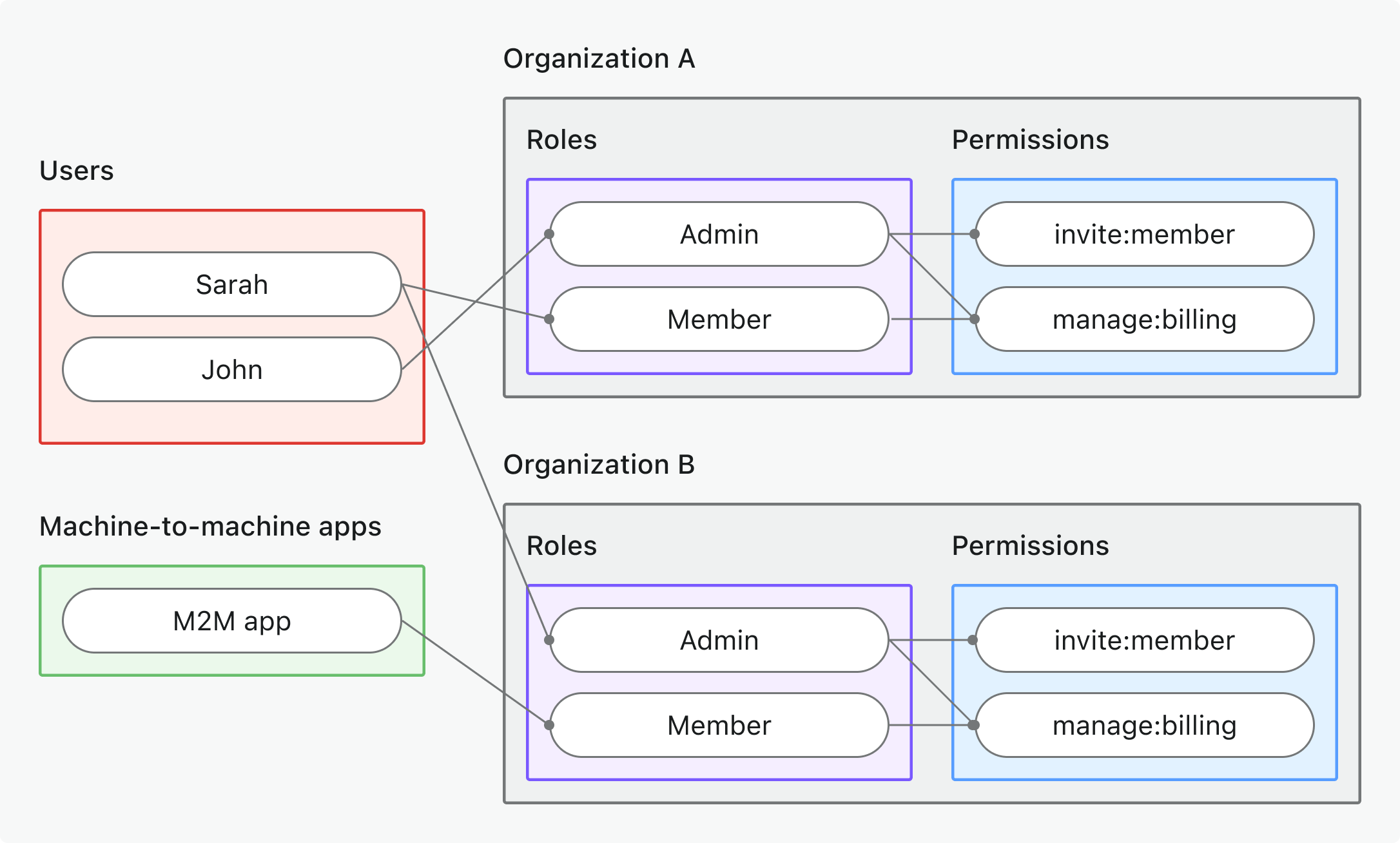
Implementation overview
- Define organization permissions in Logto under the organization template.
- Create organization roles that bundle the necessary permissions for your organization-specific actions.
- Assign roles to users or clients within each organization.
- Obtain an organization token (JWT) for the current organization using either the refresh token or client credentials flow.
- Validate access tokens in your app’s UI or backend to enforce organization permissions.
Authorization flow: authenticating and securing organization permissions
The following flow shows how a client (web, mobile, or backend) obtains and uses organization tokens for non-API permission enforcement.
Please note that the flow does not include exhaustive details about the required parameters or headers, but focuses on the key steps involved. Continue reading to see how the flow works in practice.
User authentication = browser/app. M2M = backend service or script using client credentials + organization context.
Implementation steps
Register organization permissions
- Go to Console → Organization template → Organization permissions.
- Define the organization permissions you need (e.g.,
invite:member,manage:billing,view:analytics).
For full configuration steps, see Define organization permissions.
Set up organization roles
- Go to Console → Organization template → Organization roles.
- Create roles that bundle the organization permissions you defined earlier (e.g.,
admin,member,billing). - Assign these roles to users or clients within each organization.
For full configuration steps, see Use organization roles.
Obtain organization tokens (non-API)
Your client/app should obtain an organization token (non-API) to access organization permissions. Logto issues organization tokens as JSON Web Tokens (JWTs). You can obtain these using either the refresh token flow or client credentials flow.
Refresh token flow
Almost all Logto official SDKs support obtaining organization tokens using the refresh token flow out of the box. A standard OAuth 2.0 / OIDC client library can also be used to implement this flow.
- Logto SDK
- OAuth 2.0 / OIDC client library
When initializing the Logto SDK, add the urn:logto:scope:organizations and desired organization permissions (scopes) to the scopes parameter.
Some Logto SDKs have a predefined scope for organizations, such as UserScope.Organizations in JavaScript SDKs.
Inspect the organizations claim in the ID token to get a list of organization IDs the user belongs to. This claim lists all organizations the user is a member of, making it easy to enumerate or switch organizations in your app.
Use getOrganizationToken or a similar method (like getAccessToken with an organization ID) to request an organization token for a specific organization.
For details on each SDK, see Quick starts.
When configuring your OAuth 2.0 client or initializing the authorization code flow, ensure you include the following parameters:
resource: Set tourn:logto:resource:organizationsto indicate you want an organization token.scope: Include the predefined organization scope (urn:logto:scope:organizations),offline_access(to obtain refresh tokens), and any specific organization permissions you need (e.g.,invite:member,manage:billing).
Some libraries may not support the resource parameter natively, but usually allow you to pass additional parameters in the authorization request. Check your library's documentation for details.
Here's a non-normative example of how the authorization request might look:
GET /oidc/auth?response_type=code
&client_id=your-client-id
&redirect_uri=https://your-app.com/callback
&scope=openid profile offline_access urn:logto:scope:organizations invite:member manage:billing
&resource=urn:logto:resource:organizations
&code_challenge=abc123
&code_challenge_method=S256
&state=xyz
HTTP/1.1
Host: your.logto.endpoint
Once the user is authenticated, you will receive an authorization code. Use this code by making a POST request to Logto's /oidc/token endpoint.
Here's a non-normative example of the token request:
POST /oidc/token HTTP/1.1
Host: your.logto.endpoint
Content-Type: application/x-www-form-urlencoded
Authorization: Basic base64(client_id:client_secret)
grant_type=authorization_code
&code=authorization-code-received
&redirect_uri=https://your-app.com/callback
At the moment, Logto does not support fetching organization tokens directly from the authorization code flow. You will need to use the refresh token flow to obtain an organization token.
You'll receive a refresh token that can be used to obtain organization tokens.
Inspect the organizations claim in the ID token to get a list of organization IDs the user belongs to. This claim lists all organizations the user is a member of, making it easy to enumerate or switch organizations in your app.
Finally, use the refresh token to obtain an organization token by making a POST request to Logto's /oidc/token endpoint. Remember to include:
- The
organization_idparameter set to the desired organization ID. - (Optional) The
scopeparameter to further downscope the permissions you need (e.g.,manage:members view:reports).
Here's a non-normative example of how the token request might look:
POST /oidc/token HTTP/1.1
Host: your.logto.endpoint
Content-Type: application/x-www-form-urlencoded
Authorization: Basic base64(client_id:client_secret)
grant_type=refresh_token
&refresh_token=your-refresh-token
&organization_id=your-organization-id
Client credentials flow
For machine-to-machine (M2M) scenarios, you can use the client credentials flow to obtain an access token for organization permissions. By making a POST request to Logto's /oidc/token endpoint with organization parameters, you can request an organization token using your client ID and secret.
Here are the key parameters to include in the request:
organization_id: The ID of the organization you want the token for.scope: The organization permissions you want to request (e.g.,invite:member,manage:billing).
Here's a non-normative example of the token request using the client credentials grant type:
POST /oidc/token HTTP/1.1
Host: your.logto.endpoint
Content-Type: application/x-www-form-urlencoded
Authorization: Basic base64(client_id:client_secret)
grant_type=client_credentials
&organization_id=your-organization-id
&scope=invite:member manage:billing
Validate organization tokens
Logto-issued organization tokens (JWTs) contain claims that your app/UI/backend can use to enforce organization-level access control.
When your app receives an organization token, you should:
- Verify the token signature (using Logto's JWKs).
- Confirm the token is not expired (
expclaim). - Check that the
iss(issuer) matches your Logto endpoint. - Ensure the
aud(audience) matches the formatted organization identifier (e.g.,urn:logto:organization:{organization_id}). - Split the
scopeclaim (space-separated) and check for required permissions.
For step-by-step and language-specific guides, see How to validate access tokens.
Optional: Handle user permission change
User permissions can change at any time. Because Logto issues JWTs for RBAC, permission updates only appear in newly issued tokens, and never modify existing JWTs.
An access token can only include scopes that were requested in the original OAuth authorization flow. Even if a user gains new permissions, the token issued later can only contain a subset of the originally requested scopes. To access newly granted scopes that were not part of the initial request, the client must run a new authorization flow.
Downscoped permissions
When a user loses permissions:
- Newly issued tokens immediately reflect the reduced scopes.
- Existing JWTs keep the old scopes until they expire.
- Your API should always validate scopes and rely on short token lifetimes.
If you need faster reactions, implement your own signal that tells clients to refresh their tokens.
Enlarged permissions
For organization tokens, when a user gains permissions, enlarged permissions will show up on the next issuance (refresh or token request). A new token is still required, but no full re-auth is needed unless the new scopes exceed the original request set.
Recommendations
- Validate scopes in your API on every call.
- Keep token expiration short.
- Add optional notifications if you need immediate permission-change propagation.
Best practices and security tips
- Never rely solely on UI enforcement: Always validate permissions on the backend for critical actions.
- Use audience restrictions: Always check the
audclaim to ensure the token is for the intended organization. - Keep permissions business-driven: Use clear names that map to real actions; only grant what is needed for each organization role.
- Separate API and non-API permissions where possible (but both can be in a single role).
- Review organization template regularly as your product evolves.
FAQs
Can I mix organization and non-organization permissions in a single role?
No, organization permissions (including organization-level API permissions) are defined by the organization template and cannot be mixed with global API permissions. However, you can create roles that include both organization permissions and organization-level API permissions.
Where should I enforce non-API permissions?
Check non-API permissions both in the UI (for feature gating) and in your server-side logic for sensitive actions.
Further reading
How to validate access tokens Customizing token claimsUse case: Build a multi-tenant SaaS application